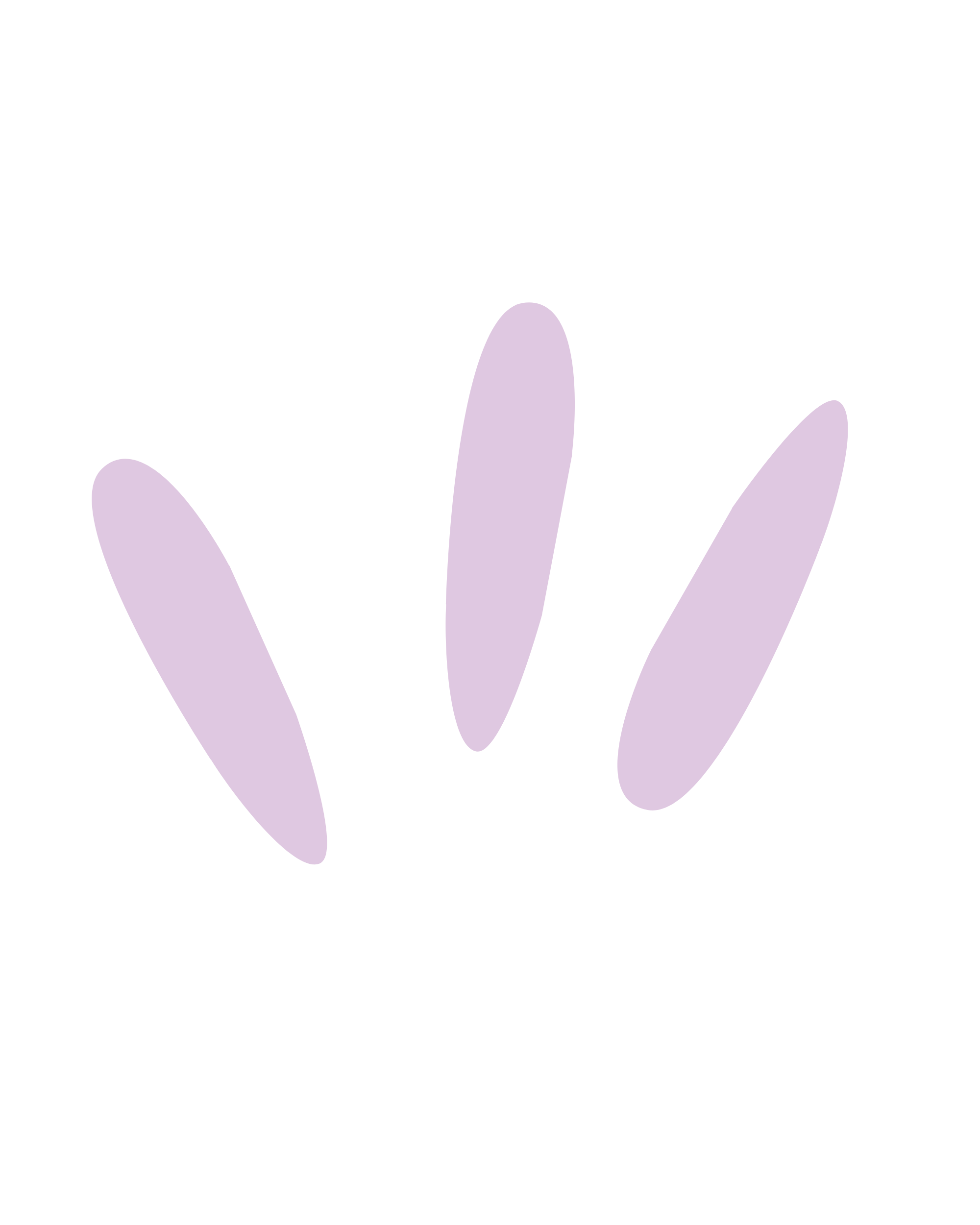Squarespace Glossary
A collection of good-to-know terms for anyone using Squarespace!
#
-
A 301 redirect is a way to permanently redirect a web page or website to a new location. It tells search engines and browsers that the content has moved permanently, so they should update their records and direct users to the new address. It's like leaving a forwarding address with the post office when you move to a new home, ensuring that anyone looking for you will be directed to the right place.
-
A 302 redirect is a way for websites to temporarily redirect users from one web page to another. It works like a signpost that says, "Hey, the page you're looking for is not here right now, but it can be found over there." When a user clicks on a link or enters a URL, the 302 redirect tells their web browser to go to a different page instead. It's useful when a website is undergoing maintenance, moving to a new location, or experiencing temporary issues. Once the issue is resolved, the original page can be accessed again.
-
A 404 page is an error page that appears when you try to visit a website or web page that doesn’t exist or can no longer be found. It’s like knocking on a door that no one answers. Squarespace automatically creates a 404 page for each website, but you can also assign a custom one. It’s an often-forgotten opportunity to inject more of your brand and personality into your website.
-
Squarespace 7.0 (the version of Squarespace that came before 7.1) has been around for a long time now. If you started your website before 2020, you’ll definitely be using 7.0. Squarespace as a platform was very template-driven in this iteration, and design flexibility was minimal unless you knew how to code. Squarespace has promised to continue supporting websites built on the 7.0 version indefinitely. This doesn’t mean that users on Squarespace 7.0 will receive all of the new updates to the platform but they will still continue to support V7 sites indefinitely.
-
Squarespace 7.1 is the newest version of Squarespace that was officially launched at the beginning of 2020. 7..1 comes with a host of features that were missing in Squarespace 7, including a section builder, Color Themes, and an integration with SquareKicker. It’s not necessarily better than version 7, its just different (but, in my opinion, also better). In 2022 Squarespace 7.1 was also upgraded with Fluid Engine, which offers users even greater flexibility and control when building website layouts.
-
An abandoned cart is when you put items in an online shopping cart but don't complete the purchase. It's like filling up a physical shopping cart at a store but leaving it behind without buying anything. Squarespace has a feature that you can enable to automatically send emails to visitors who abandon their cart to try to recover the sale.
-
When it comes to websites, accessibility refers to the practice of designing and developing the site in a way that ensures equal access and usability for all people, including those with disabilities.
It involves making websites perceivable, operable, understandable, and robust, so that people with visual, auditory, cognitive, or physical impairments can navigate, understand, and interact with the content effectively. By implementing accessibility features, such as alternative text for images, keyboard navigation, and captions for videos, your website can be inclusive and provide an equitable online experience for everyone.
-
Accordion blocks are a relatively new type of content block available in Squarespace 7.1. Commonly used for FAQ sections, accordion blocks display a list of titles with additional descriptions that are revealed when you click on the title. You can easily change design elements in accordian blocks, including line thickness, font style and more. This page is actually using accordian blocks.
-
Alt text, short for alternative text, is a written description that helps people understand images, videos, or other visual content when they can't see them. It is used to convey the essential information and context of the visual element, making it accessible to individuals with visual impairments or those using assistive technologies like screen readers, ensuring that everyone can comprehend and engage with it, regardless of their visual abilities.
Including alt text is also good for SEO because it enables search engine bots scanning your website to know what the visual element is and what value it adds to the page.
-
Squarespace Analytics lets you see the overall picture of your site performance. This suite of reports can tell you how many people are visiting your site (traffic), the websites and keywords directing visitors to it (sources), and how visitors engage with your content. Users who have chosen a Squarespace Business or Commerce plan also have access to reports that will track your online sales and tell you whether people are buying or clicking away.
-
Anchor links are clickable references within a web page that allow your visitors to jump to a specific section or location on the same page. They are like signposts that guide you to a particular spot on a long web page. Anchor text, on the other hand, is the clickable text that appears within a hyperlink. It serves as a descriptive label for the link, providing users with an idea of what they can expect when they click on it. So, anchor links help you navigate within a page, and anchor text tells you what you'll find when you click on a link.
-
In Squarespace, an announcement bar is a customisable bar at the top of your website that is used to highlight important messages or promotions.
It floats at the top of each page, showing your latest news, the product or service that you want to promote, or any other announcement you want all of your visitors to see.
The bar is usually very easy for you to update. With Squarespace, it’s available on the Business pricing plan.
-
You can use archive blocks to create organised lists of links to your blog posts, events, products, and gallery page images. You can create a clickable list of categories, tags, dates, or even blog post author.
You can use archive blocks to add extra navigation to sidebars, footers, and other areas. The blocks update automatically when you add, edit, or delete content.
Archive blocks are text-only. To create visual displays of existing content, see Summary Blocks.
-
You can add music to your site using audio blocks. This Squarespace design feature allows you to add an MP3 or M4A file from your computer.
Adding an audio block to a web page on Squarespace can be a great way to add an extra layer of engagement and professionalism to a page. Not only can you add music or sound effects to the page, but you can also use audio blocks to add narrations or voiceover recordings that can help to explain and clarify elements of your content.
-
In addition to blog post author names, Squarespace sites can display special author profiles to help readers connect to a blog post's writer. You can use your profile to show your personality or to distinguish between multiple authors on a blog.
Author profiles automatically pull information, like the profile picture and bio, from your site's contributor profiles and basic author profiles.
Contributors are people who have access to post content to your blog.
-
Squarespace Auto Layouts are available as a section-type for all Squarespace 7.1 websites. You can use auto layouts to present sets of content in columns and rows, carousels, or slideshows. When you add new content to an auto layout, it's rearranged automatically based on your chosen settings.
This makes auto layouts great for content that you update regularly, like featured product images, recent projects, current team members, testimonials, or past clients.
A
B
-
Backlinks are like recommendations or references on the internet. When one website links to another website, it's called a backlink. It's similar to one website saying, "Hey, go check out this other website, it's useful!"
Backlinks help search engines understand the relevance and credibility of a website, and they can also drive traffic from one website to another. The more quality backlinks a website has, the higher it may rank in search engine results.
-
You can add a Bandsintown Block to your Squarespace website to seamlessly display your tour dates, with any changes or updates you make to your tour schedule appearing instantly. You can add any band’s tour schedule to your site; simply enter the artist’s name and set the date range to display the tour information on a page or blog post.
The Bandsintown block is an integration with the Bandsintown.com website. The content of this block is controlled by that website.
-
Blocks are drag-and-drop features that display content on your Squarespace site. You can use them to customise your pages with a variety of content, like text, images, buttons, and forms.
Each block has a different function, and many of their names are pretty self-explanatory such as a ‘text block,’ ‘spacer block’ ‘line block’ ‘image block’ ‘gallery block,’ etc.
-
Traditionally, a blog is like an online journal or diary where people share their thoughts, ideas, and experiences. For a small business, a blog is a section of your website where you can publish articles and posts to give your audience additional value. It’s also a useful tool for SEO because its usually updated with regular content.
With Squarespace's built-in blog page, you can create blog posts and excerpts, tag and categorise posts, enable comments, push your posts to social media, and more.
-
This is a UI (user interface) navigational symbol for slide drawer navigation, where the navigation of a site is opened by clicking on a ‘burger’ icon. The icon looks like three horizontal lines stacked on on top of the other (kind like a bun, patty and bun) that indicate the presence and location of a hidden menu (like when you visit a website on your phone).
-
This is kind of self-explanatory - a button block in Squarespace allows you to add a button to any part of your website. You use this button to then highlight your Call to Action (CTA).
Button blocks are the most versatile way to add a call to action to your site.
You can use them to link to another page on your site, anywhere on the web, or even have them open a PDF on a new browser tab.
C
-
You can use calendar blocks to create calendars that display events from your events pages on other areas of your site. Calendar blocks can also display blog posts, products, images, and events that are scheduled or have already happened.
-
A call to action is like a friendly invitation or a clear instruction that encourages you to take a specific action. It's usually found in advertisements, websites, or persuasive messages, and it tells you exactly what to do next, like "Click here," "Sign up now," or "Buy today." The purpose of a call to action is to motivate you to engage or respond to the message and guide you towards a desired outcome or goal.
It is often referred to by its acronym, CTA.
-
Commonly used in blog posts, categories are a way to sort, group, and flag your blog posts by theme, topic, author, etc… You can also use categories to organise your content into menus, like sidebars.
Generally, you should only have one to two categories per post.
-
The chart content block in Squarespace is a super easy way to get a quick visual of data, built right into your site. Charts are great for explaining relationships between different series of data in a compelling way. You can create and style bar charts, line charts, and pie charts.
They are a good alternative to embedding static images of charts created in programs outside of Squarespace. The charts responsively resize to ensure they look great in multiple screen sizes, and you can update the data any time.
-
Website checkout is the final step of buying something online. It's like paying for an item at a store's cash register, but on the internet. Once you've added products to your online shopping cart, the checkout process asks for your information, such as your name, address, and payment details, to complete the purchase. It's where you confirm your order and make the payment, allowing the online store to prepare and ship your desired items to you.
-
Classic Editor was what Squarespace initially became known for with its simple content blocks (Image, Text and Spacer Blocks) that snapped into place to make designing pages pretty easy.
Classic editor uses a 12-column grid where you can drag and drop blocks around to create columns. It would automatically optimise your desktop website for mobile.
Squarespace 7 websites still use Classic Editor, as do 7.1 sites that were built prior to Squarespace’s new Fluid Engine editor was released. However, these sites have the option to upgrade from Classic Editor to Fluid Engine.
-
You can add HTML, Javascript, and CSS to an individual page on your Squarespace site using a code block. That will load the code only on the specific page you place this content block on; this code will not load on any other page. You can also choose to display the source code if you want to feature the code in plain text mode on your site.
-
Collection pages are home to sets of content, for example, a blog is a collection of blog posts, a store is a collection of products, and a portfolio is a collection of projects. Visitors can browse collection pages to see the collection items, then click through to explore item-specific content.
Every collection has unique design settings to display the items within the collection.
-
A collection item is an indivudual page within a collection that has a unique URL slug. For example, a blog post (collection item) within a blog (collection), a product within a store, or a project within a portfolio.
-
A collection list is a page or section that features a list of collection items. For example, a blog is a collection list of blog posts, a store is a collection list of products, and a portfolio is a collection list of projects.
-
When designing your Squarespace website, you can set your sites’ colour palette up based on your brand colours. You canchoose from a set of preset palettes in curated colours, or you can add your own palette and the changes will be applied sitewide.
Your colour palette generates different colour themes for your page sections. After setting site-wide colors, you can change any section's colour theme to give it a distinct look.
The basic colour palette on Squarespace is five colours. These consist of two light (LIGHT, LIGHTEST) and two dark (DARK, DARKEST) and a BRIGHT. The broad formula is that your LIGHT should look good as a font on your DARK, and your LIGHTEST should look good as a font on your DARKEST. Your BRIGHT should work as a colour pop on everything.
-
You can add a contact form to any page or section on your Squarespace website. Visitors will be able to fill out the form and submit it to send a message to the site owner (aka, you), submit feedback, or sign up to your email newsletter.
You can customise your form, name it (so you can track which form people are using to contact you), and direct where to send the data to (direct to your email, to a Google sheet, or even to your marketing email platform).
-
Squarespace content blocks are what you need to create the texts, spacing and images throughout your page. These blocks already consist of the essential coding required to build your site, so other than knowing how to use them properly, you don’t need to know anything else to build your website.
The 4 main and basic building blocks are the Text, Spacer, Button and Image blocks. You can drag and drop them in any order, to create a unique design for your website.
-
Content link blocks to add a clickable preview of a page on your site. This is a great way to display content in multiple places, like services or products that are related to a blog post. Version 7.1 content link blocks won't always display a page preview or description, but they will display a page title.
Content link blocks are different to links within text blocks. You can use text links to direct visitors to any URL, either on your site or elsewhere. Content link blocks only link to another page on the same site, and include a page preview.
-
With contributors, you can invite multiple people to log in and work on your Squarespace site, each with their own accounts. Having contributors is an efficient way to run a site as a team or hand off sites you're building for clients. Contributors can have different permissions based on their responsibilities and which settings they're allowed to see.
Each contributor needs their own Squarespace account. When they accept a contributor invitation, they can create an account for free or add the site to an existing account.
-
Squarespace places cookies on visitors’ browsers to help your site run effectively, provide the best experience for your visitors, and help you learn more about traffic to your site.
Certain laws may require website owners to inform their visitors of cookies placed by their website and to receive visitors’ affirmative consent to use certain types of cookies, for example non-essential cookies. You can add a cookie banner to alert visitors about your site's cookies and ask them to accept or decline them. When a visitor accepts or declines your website's cookies, they won't see the cookie banner again for 30 days, unless they clear their cookies.
-
A single-page layout used for creating visually impactful landing pages or promotional content. A cover page is commonly used for showing an “Under Construction” page, announcing a product release, or collecting email addresses from visitors before your website is launched.
These were a standard feature for Squarespace 7.0 but are not available in version 7.1. You can create one in 7.1 by removing the main navigation using CSS.
-
CSS stands for Cascading Style Sheets.
It's a simple coding language used to make websites look good by describing how elements should be displayed on web pages. It controls the colors, fonts, sizes, spacing, and layout of various elements like text, images, and buttons. CSS works alongside HTML to separate the design from the structure of a webpage, allowing developers to easily customise the appearance of their websites and create visually appealing and consistent designs.
You do not need to know CSS in order to have a visually appealing Squarespace website, but you can use it personalise your design beyond the built-in options.
-
When the Customer Account feature is enabled on your website, visitors can create an account on your site where they can securely save their payment method, shipping address, shopping cart, and online order information.
This makes it more convenient for customers to track orders and save their preferences.
Any visitor to your site can create a customer account, but account holders are typically ecommerce customers, donors, member area members, and email campaign mailing list subscribers.
D
-
A website domain is a unique address that helps people find and visit a specific website on the internet. It's similar to how your home has a street address that identifies its location. A domain consists of a name (like "example") and an extension (like ".com") which together form the web address (like "example.com"). When you type a domain into a web browser, it takes you directly to that website, allowing you to access its content and information.
-
You can use donation blocks to collect donations from visitors for your cause or organisation. You can also use them to set up a customised cash gift registry on a wedding website.
Donation blocks appear as “Donate” buttons on the page. When a visitor clicks the button, they're led to a page where they can enter and submit a donation amount. You can customise the button text, suggested donation amounts, and change the button design. You can also add a custom form to collect specific information from donors.
Donation blocks work through the Squarespace Commerce platform. Donors can use Stripe, PayPal, or Apple Pay to deposit donations to your bank account.
-
A download is when you get something from the internet onto your computer or device. It's like receiving a digital file or program that you can use or view offline. Just imagine it as grabbing a virtual item from the internet and bringing it to your device so you can access it anytime, even without an internet connection.
-
An easy way to add and rearrange elements on your site by simply clicking and moving (dragging) them around. Fluid Engine is the primary content editor for sites on Squarespace version 7.1, and it uses a drag-and-drop editing system.
E
-
eCommerce, short for electronic commerce, refers to the buying and selling of products or services over the internet. It involves online transactions where customers browse through websites, select items they want to purchase, make payments securely, and have their orders delivered to their doorstep.
-
The ability to insert external content like videos or social media posts directly into your web pages. For example, you can add a YouTube URL to embed a video directly on to your website, while the video itself is still hosted on YouTube.
-
The event content block is an integration with Tock. You can use a Squarespace events block or reservations block to connect your website with Tock, an all-in-one tool for businesses in the hospitality industry.
To get started, you'll need a Tock account. Tock features vary by plan, so ensure you sign up for the plan that includes all you need for your business. For example, the reservations block won't offer reservations if your plan doesn't support them. This is a separate subscription, billed independently of your Squarespace subscription.
The events block only promotes events from your Tock account. To add events directly to your Squarespace site, you will need to create an events page.
-
See Calendar Block.
You can use a collection list, designed to be an interactive calendar, to help you showcase upcoming events, workshops, or performances on your site.
-
You can use event pages to add a list of events to your site. This is a great way to feature concerts, meetings, book tours, or any event you host.
You can create a page within an event list that has additional information about an event. Event pages include the time, date, location, and add-to-calendar links. You can add content blocks to the event page using a form of the classic editor.
F
-
A favicon is a small icon that appears in the browser tab or next to the website name in the bookmarks. It helps you recognise and easily identify a website by its unique symbol or logo, making it simpler to find and switch between different websites that you have open.
The recommended size is 200px by 200px, and the recommended file type is PNG.
-
Fluid Engine is the (relatively new) primary content editor for sites on Squarespace version 7.1. In all page types, portfolio sub-pages, and your site's footer, block sections use Fluid Engine.
It uses a grid based system, which means there’s a lot of flexibility and opportunity for new layouts in Squarespace. It offers the highest level of control and features of any iteration of Squarespace, and I recommend getting used to this version as it will eventually become the standard for Squarespace 7.1 websites. It has not been added to Squarespace 7.0 and is unlikely to be added in the future.
-
You know how some websites have drop down menus from their main navigation? In Squarespace, this is achieved with a folder. You can take a folder, place it in your navigation and then drop other pages inside the folder. The pages inside the folder will then become the navigation drop down items.
-
A Font pack is a pre-selected set of several fonts that style different elements of your site. It might have one font for titles, one font for navigation, one font for general content, and so on. These are separate fonts picked by a Squarespace designer because they work well together, from a design and usability standpoint. If you want to just pick a font set and run with it, that’s all you need to do.
You can also choose your own fonts for your headings, body font and other text-based items like buttons and forms. Squarespace supports web fonts from Google and Adobe. Google Fonts has over 1,000 different fonts on offer, of which Squarespace supports around 600. Adobe Fonts has 2,300 different fonts in their library, of which Squarespace offers 1,000 of them.
You can then further customise your fonts by changing the font weight, line height, letter spacing, font size, and more. These changes will apply sitewide.
You can also add your own custom fonts using CSS.
-
A website footer is the bottom section of a webpage that contains important information and links. It usually appears on every page and acts as a navigation aid for visitors.
The footer often includes details like the copyright notice, contact information, privacy policy, and terms of use. It's a handy place to find links to other pages on the website, such as the homepage, about us, or FAQs.
In Squarespace 7.1 you can add multiple sections to your footer.
G
-
Gallery blocks are content blocks that you can use to add images and embed videos on your website.
Gallery blocks have built-in layout options, and you can also arrange them in layouts with other blocks. Version 7.1 and version 7.0 both support gallery blocks, but where you can add them varies.
You can add a gallery block to any block content area that doesn't use sections, such as blog posts, event descriptions, or additional product information. It's not possible to add gallery blocks to layout pages or the landing page of collections. In those cases, use gallery sections instead.
-
Gallery sections are a special type of section for showcasing sets of images. This is the primary method for displaying multiple images at once on Squarespace version 7.1.
These images can have descriptions/captions and they can each have their own link. You can add gallery sections to any page on your website, but it's not possible to add gallery sections to areas of your site that don't use sections, like blog posts or events.
-
The website grid is a system for organising your content on the page and creating alignment and order.
It forms the basic structure or skeleton of your user interface (UI). Designers use website grids to make design decisions and create a good user experience.
Squarespace 7 and Classic Editor in 7.1 are built on a 12 column grid system. Fluid Engine sections are built on a 24 column grid system.
H
-
A hero banner, also known as a hero image or hero header, is a large and prominent banner or image displayed at the top of a website's homepage or landing page. It is usually the first visual element that visitors see when they arrive on a website.
Check the formatting for your images before uploading to your site. For banner images, follow these guidelines:
Use images between 1500 pixels and 2500 pixels wide
Ensure images are wider than they are tall
Use images with abstract patterns and without borders
Don't use images with text in the actual image file. Instead, add text over the image
-
A hex code, short for hexadecimal code, is a combination of numbers and letters used to represent colours on a computer. It consists of six characters, ranging from 0 to 9 and A to F, and starts with a hash symbol (#).
Each pair of characters in the code represents the intensity of red, green, and blue colour channels respectively, allowing a wide range of colours to be defined. Hex codes are commonly used in web design and digital graphics to ensure consistent and accurate colour reproduction across different devices and platforms.
There are other colour conventions that can be used, but if you know your brand hex codes, you’ll stay consistent and on-brand.
-
A home page is like the front door of a website. It's the first thing you see when you visit a website, and it's designed to give you a quick overview of what the website is all about.
Just like a front door welcomes you into a house, a home page welcomes you into a website and shows you the main sections or important information you can find there. It helps you navigate and find what you're looking for, like links to different pages or a search bar.
It’s likely to be your most visited page, so make sure to put your best foot forward here, keep your information up to date and ensure it is mobile responsive.
-
HTML, which stands for HyperText Markup Language, is the language used to create and structure web pages on the internet. It uses a set of tags to define the elements and content of a webpage, such as headings, paragraphs, images, links, and more. These tags tell web browsers how to display and arrange the information on a page, making it readable and interactive for users. Essentially, HTML is the backbone that enables the presentation and organization of content on the web.
Unless you plan to code your website from scratch, you don’t need to know it.
-
On a website, a hyperlink is a clickable link that takes you to another web page or location when you click on it. It could be plain text, a button or an image that is made to be clickable.
It's like a door that leads you to a different room or a signpost that points to another place. By clicking on a hyperlink, you can quickly and easily navigate between different web pages or access related information without having to search or type in long web addresses. Hyperlinks make it convenient to explore and connect different online resources, bringing you closer to the information you're looking for with just a simple click.
-
You can use image blocks to add images to pages or blog posts. Each Image block displays one image. You can also add an animation, a caption, and a link to the image.
A maximum of 500KB and an image width of 1500px is the optimal size for an image to use in an image block on Squarespace.
-
Image compression is a technique used to reduce the size of image files without significantly affecting their visual quality. By removing or approximating certain details, such as less noticeable colors or fine-grained textures, image compression allows for more efficient storage and transmission while still retaining the overall essence of the original image.
You should optimise your images before you add them to your Squarespace website, to ensure fast loading times and an efficient browsing experience. There are numerous free image compression tools that you can use online.
-
In Squarespace 7.0, the index page is a feature that lets you stack multiple pages on top of each other to look like one seamless page. You can upload different banner images and full bleed galleries to various sections of the same page, and gives you greater control over your website!
Index pages also let you easily duplicate sections of your website.
Squarespace 7.1 doesn’t use index pages.
-
Integration Blocks allow you to connect your Squarespace site to external services or platforms, such as social media or email marketing tools. Integration blocks are difficult to customize in Squarespace; many of them respond to a separate style file and can not be edited with custom CSS installed on your Squarespace site. Your Squarespace subscription will include many integrations, but some services require more paid subscriptions.
-
In regards to eCommerce, inventory refers to the collection of products or goods that an online store has available for sale. Effective inventory management is crucial for a smooth online shopping experience, as it ensures that customers can find and purchase the products they desire without unnecessary delays or disappointments.
-
You can use and Instagram block to display Instagram posts on your site.
This is a great way to showcase your Instagram images or videos without manually adding them to gallery blocks or gallery pages. As you add content to your connected Instagram account, your Instagram block will sync to show the latest posts on your site.
I
L
-
This is a page on your website that is used for specific purpose. It is considered best practice to have a landing page for special promotional offers or incentives. The landing page aims to grab their attention and guide them towards a specific action, like signing up, buying something, or exploring more. It usually has a clear and focused message, minimal distractions, and a user-friendly layout to encourage visitors to take the desired action.
-
Use line blocks to add a horizontal line between blocks on your site. This is a great way to break up text or visually separate content on pages, posts, sidebars, and footers. Line blocks don't add vertical lines. To add a vertical line, you will need to create an image of a line in an image editor outside of Squarespace, then upload it to an image block.
-
A link is a piece of text that will send you to a URL. A link can be anchor text, a redirect, or a shortened URL.
-
List sections are a type of page section available in Squarespace. It is an auto layout section that organises list item content based on your design settings, and automatically restructures the content based on screen size.
-
Website load speed refers to the amount of time it takes for a web page to fully appear on a user's screen after they click on a link or enter a website's address. A fast website load speed means that the page loads quickly, allowing users to access the content they are looking for without waiting for too long. A slow load speed can frustrate users and lead to a poor user experience.
The more you put on a web page, especially if they are large image files, the longer it will take for your page to load. Long load times are frustrating for your visitors, and Google will penalise you in search results, too.
You can check your load speed using free tools like:
Pingdom: fast, but only tests one page at a time.
PageSpeed Insights: a tool from Google that evaluates the loading speed and behaviour of a page on mobile and desktop devices
-
The map block is an integration with Google maps, making it easy to display your business or event's location. You can easily customise the color and appearance of the map.
-
Markdown blocks can be used to add text and images to your Squarespace site using Markdown language. Markdown blocks support lists, links, bolded and italicized text, and block quotes.
Markdown language is an advanced modification that falls out of the scope of Squarespace support.
-
When you create a Members Area within your Squarespace site, you can encourage people to sign up using the member sign up block. You can add a member sign up block to any page, blog post, or content area on your site where you want to promote a member area, or create a single page with multiple blocks where visitors can compare and contrast all membership options.
-
The menu block is a premium feature for business and commerce plans. It allows you to place a pre-styled menu on your Squarespace site. This is a great alternative to embedding .pdf menus, which aren't always as SEO-friendly as text directly on the page. By using special formatting, you can create multiple menus in a single menu block.
-
Simply put, metadata is data about data. Search engines, such as Google, do not "read" your content (data). They seek out information from defined metadata fields, which helps it process the information on the page and understand the context. Most Squaresapce pages and collection items can have unique meta data including titles and descriptions.
Meta tags are snippets of text that describe a page's content. The meta tags don't appear on the page itself, but only in the page's source code. They are essentially little content descriptors that help tell search engines what a web page is about, include information like the page title, keywords, and a brief description. By using meta tags, website owners can improve the visibility and relevance of their pages in search results, making it easier for people to find and access their content.
-
The mobile information bar displays your business information in a banner at the bottom of your site when viewing it on a mobile device, giving visitors quick access to your contact information on the go.
It is a premium feature available on business and commerce plans.
-
Mobile optimisation is the act of ensuring that your website looks and functions great on smartphones and tablets, making it easy for people to access your content from smaller devices.
With Squarespace 7.1 and Fluid Engine, you have greater flexibility over how your design looks on a mobile device. You can use the built-in device view to see how your design looks on a smaller screen. It’s a great way to test your site's responsive design as you edit and make style changes on the fly.
M
N
-
Website navigation is a collection of user interface (UI) components that allows visitors find content and features on a site. These components can be in the form of copy, link text and buttons, and menus.
The most common forms of navigation are done from a main menu, and a combination of main and submenus. Navigation menus appear in page headers or sidebars across a website, allowing visitors to access the most useful pages quickly.
-
A ‘Nested’ URL structure, unlike a ‘Flat’ URL, follows the hierarchical structure of the website which helps the search engine and user to understand what they will read and where it originates from. This structure is often used to organise content or create different sections within a website, making it easier to navigate and access specific information.
In relation to Squarespace, nested URLs are used for collection items, for example: domain.com.au/blog/post-title
-
Newsletter blocks add an option for visitors to subscribe to an email newsletter for updates, promotions and exlcusive content. They currently integrate with Squarespace Email Campaigns, Mailchimp, Google Drive and Zapier.
O
-
An opt-in is when you choose to agree or say "yes" to something. It means you give permission for someone or something to include you or use your information in a particular way. It's like raising your hand to join a club or saying it's okay to receive emails from a website. Opting in means you are actively deciding to participate or be involved.
If your business practices email marketing, you must ensure that you comply with the Australian Spam Act 2003. There are 3 legal rules for email marketing that all business owners should make themselves familiar with, and one of these is consent, aka ‘opting in’.
You must first get the permission of your customers if you want to send them email marketing. This consent can be express (“I give my consent”/ opt-in) or it can be inferred.
For example, when customers ‘opt-in’ to receive emails from your business, it is referred to as express consent. This means that the customer has explicitly given their consent for you to send them email marketing by entering their email and clicking ‘subscribe’.
On the other hand, whether or not your customer has given implied consent to receive email marketing will depend on the circumstances. You need to assess your relationship with your customer and whether a reasonable person in the circumstances would consider that the customer has impliedly given their consent to receive email marketing.
-
In Squarespace 7.1, each page is split into “sections” which are usually distinguishable by different background colours or content focuses. You'll build your site's pages and footers with customizable sections stacked vertically. You can add, delete, and move sections to arrange your content.
-
Individual sections of your website, such as the homepage, about page, or contact page.
-
Pagination is the text at the bottom of a blog post that displays the title of the previous and next articles along with big arrow icons.
-
Parallax in website design refers to the technique of creating an illusion of depth and movement by having different elements on a webpage move at different speeds as the user scrolls. It adds visual interest and interactivity to the design, allowing certain elements to appear closer or farther away. This creates a dynamic and engaging user experience, enhancing the overall aesthetics and storytelling of the website.
-
Password protection features within Squarespace enable you to restricting access to certain pages or content on your website by requiring visitors to enter a password. This can be set on an individual page level or for the entire site.
-
I often use this expression to describe the software or technology that you use to create your website. Examples are Squarespace, Wordpress or Wix.
-
A website plugin is like a handy tool that can be added to a website to give it extra features and functionality. It's kind of like an accessory that you can plug into your website to do specific tasks, such as adding a contact form, displaying customer reviews, or integrating social media buttons. Plugins make it easier for website owners to customise their sites without needing to know a lot of complicated coding.
Plugins are much more common in the WordPress world, where almost anything you can dream of can be added to your site, than when you use an all-in-one website provider. However, you can also get Squarespace plugins, both from Squarespace itself (Squarespace Extensions) or third-parties, like Ghost Plugin.
-
Squarespace makes it easy to showcase your work online with a portfolio-type website. You can simply add a portfolio page to your site, or a portfolio section to a page to build an online portfolio that best displays your work.
-
A pre-footer is exactly what it sounds like: a section on top of your footer that contains different content. You can also add a post-footer if you like, which would be a different section after your main footer. It’s often used for promotion before the details of the main footer.
-
These are features that are only available for websites using a business or commerce-level Squarespace subscription.
-
Product blocks allow you to showcase an item for sale in your Squarespace store on other pages or posts. It's a great way to promote products across your site, or to create a layout different than your store's built-in landing page.
-
Product variants are variations of a product with different attributes like size or color. With Squarespace you can easily create variants for new and existing physical and service products. Each variant has its own SKU. However, it's not possible to add variants to digital download products.
-
A promotional pop-up is an attention-grabbing window that pops up on your website to showcase special deals, new products, freebies, or upcoming events. It shows up when someone lands on your site for the first time, or when they try to close a page. Pop-ups are easy to set up in Squarespace, however they are a Premium Feature.
P
Q
-
When you add a product block to a standard page in Squarespace, you can enable quick view which will create a button over the product image on a hover, allowing the visitor to open a Lightbox with the quick view of the product details.
-
Quote blocks can be used to add quotes, blurbs, testimonials, or reviews to your website. The quote text and the quote source are separate content items, so they can each be styled differently.
-
A redirect is like a signpost that tells you to go somewhere else. When referring to websites, a redirect can automatically send you to a different page when you click on a link or type in a web address. Redirects are often used to help websites or webpages move to a new location or to guide users to the right place when a page has been changed or removed.
-
You can encourage customers to explore your store by suggesting related products as they shop. Related products display on product details pages based on category or tag. This is a great way to help shoppers find what they’re looking for and discover new products. You can display related products for all product types.
Related products is a premium feature available in Commerce, Professional, and Premium plans.
-
Computer images are stored as a grid of squares (pixels), where every square may be a different color. Image resolution refers to the clarity or sharpness of an image, and it is determined by the number of pixels that make up the image.
The higher the resolution, the more pixels there are, resulting in a clearer and more detailed picture. On the other hand, lower resolution means fewer pixels and a less detailed image. Essentially, image resolution is like the level of fine detail in a photograph or picture.
High resolution images, i.e., those with a lot of pixels, will be slow to load, and low resolution images will appear blurred or blocky. A rule of thumb is that images displayed on a computer screen need a resolution that results in about 300 pixels for every inch of image. Printed images, on the other hand, need a resolution of around 600 pixels per inch.
-
Responsive web design is an approach that ensures websites adapt and look great on different devices, like smartphones, tablets, and desktop computers. By using flexible layouts and media queries, responsive design allows web pages to automatically adjust their appearance based on the screen size and orientation, providing an optimal user experience regardless of the device being used.
Squarespace is a responsive website development platform, but you can adjust the mobile layout for fluid engine sections separately from the standard responsive sizes. This gives you even greater flexibility over your mobile website design.
-
Rich Site Summary (RSS) is a convenient way to gather and receive updates from multiple websites or blogs in one place. It works like a personalised news feed that automatically delivers summaries or headlines of the latest content from various sources directly to you. Instead of visiting each website individually, RSS allows you to stay updated on your favorite websites effortlessly, saving time and effort.
R
S
-
In Squarespace 7.1 you can use a scrolling block to add text that scrolls horizontally across the page, similar to a theater marquee or news ticker. It’s a great option for adding visual flair to your text, or drawing visitors' eyes to important information.
You can change the direction, speed, content, and even the background color and text types using the built-in features of the block.
-
With Squarespace, you can use search blocks to add search fields to your site. You can show results from across your site or limit results to one collection page. If you have a large website with a lot of content, this tool is very helpful in making it easier for your visitors to find what they’re looking for.
-
SEO, or Search Engine Optimisation, is the practice of making your website more visible and accessible to search engines like Google. By using techniques such as optimising keywords, creating high-quality content, and improving your website structure, SEO helps your website rank higher in search results. This means more people can find your website when they search for relevant topics, increasing your chances of getting more visitors and potential customers.
-
Every Squarespace site has a built-in search function that anyone can access by adding a /search to the end of your domain (www.domain.com/search).
You can use this page as an internal tool to quickly find site content, or you can use it to create a public search page. If it’s public, the search results page will be shown when a visitor uses a search block. The content displayed on this page will be based on the search block settings.
-
Website hierarchy refers to the way information is organised and structured on your website. It is like a family tree, where each web page has a specific place and relationship to other pages. At the top of the hierarchy is the homepage, which acts as the main entry point. From there, subpages branch out, creating a clear path for users to navigate through the site. The hierarchy helps users and search engines understand the importance and organisation of different pages, making it easier to find the desired information.
-
A website sitemap file that lists all the pages on your website to help search engines index your content. It lists all the important pages and sections, like a table of contents, making it easier for search engines to navigate and discover your content.
Squarespace automatically creates an SEO-friendly sitemap for you. It includes the URLs of every page on your site and any uploaded images. As you add or remove pages on your website, your sitemap should be updated within 24 hours, although sometimes this process doesn’t happen as expected.
You can check your Squarespace sitemap by visiting: yourdomain.com/sitemap.xml
Your sitemap will not include disabled pages, password-protected content, pages hidden from search using page settings, or URLs of uploaded files such as PDFs.
Squarespace sitemaps are not editable.
When you first launch your website, its a good idea to submit your sitemap to Google Search Console. You can read more about that here.
-
A Slideshow Banner rotates multiple images on the web page. It has two buttons to the left and ride side of the banner, to allow visitors to slide foward or backwards to other images in the slideshow.
It is advised that you use images between 1500 pixels and 2500 pixels wide for a slideshow banner.
-
Within the Squarespace platform, you can add your social links, and then display social icons to your visitors anywhere on your website. This will help them find you wherever you maintain a presence on the web.
-
These are easily identifiable icons that are linked to your social media profiles, making it effortless for visitors to connect with you on various platforms. You can enable social media links in the header of a Squarespace 7.1 website and you can add them as a content block anywhere on your website.
Icons include logos for many common platforms, like Facebook, Instagram, and Twitter. You can also add link or mail icons that lead to any website or email address.
-
Squarespace Extensions are a collection of third-party tools that will enhance your site and streamline key tasks, like sales tax compliance, drop shipping, SEO, and social media marketing. Built and managed by third-party services, these extensions connect to your site and are the equivalent of plugins, add-ons, or apps.
You can connect multiple extensions to your site.
-
A Secure Sockets Layer (SSL) certificate is a digital document that ensures secure and encrypted communication between a website and its visitors. It acts as a trusted third-party validator, confirming that the website is authentic and that the data transmitted between the website and the visitor remains private and protected from potential hackers.
In simpler terms, it's like a virtual ID card that guarantees your online interactions are safe and confidential.
Having an SSL certificate in place reassures your visitors that their information remains private. Many browsers now will attempt to block your website from loading if it does not have SSL, so it’s vital that you have this. The good news is that Squarespace sorts this out for you automatically at no extra charge.
(Not sure if you have an SSL certificate? Check if your website displays as http:// or https”// at the beginning of the domain. If it has the extra ‘s’ then your website is secure.)
-
Stripe is a popular online payment processor, making it easier to accept credit card payments on your site. It is made up of a suite of APIs powering online payment processing and eCommerce solutions for businesses of all sizes.
-
You can use summary blocks to display content from certain collection pages, such as blog posts or products. Summary blocks are great for:
Highlighting collection items on your homepage.
Displaying blog posts, products, or videos in a layout that isn't available otherwise.
Changing the layout of your content without making drastic style changes.
Adding links to related content at the end of a blog post or product details page.
Within a summary block, you can filter the collection to only display content that is marked as featured or organised by a specific tag or category. You can chose to display different pieces of content in a variety of layouts by selecting different display options inside the Squarespace editor.
T
-
We’ve already covered how categories are the broad or general topics you use to organise content such as blog posts, your shop, a portfolio etc). Well, tags are the more specific keywords you would use to talk about that topic.
Using my site as an example, I have categories such as “Digital Marketing” and Website Design” for my blog. Under Digital Marketing, I might use tags such as “social media marketing” or “email marketing” to drill down on that category even further. This makes it easier for my audience to find content that is related to their specific search rather than having to scroll through all of the digital marketing blogs.
-
You can use a Tag Cloud Block to display categories or tags from a collection page in a graphic cloud formation. Each tag's text size is based on how often it's used on the connected page, meaning the tags you use most frequently display larger. You can display the tags in alphabetical order, by weight, or by activity. You can display a minimum of 5 tags or up to 100.
-
In website design, a template is a pre-designed layout that serves as the foundation for your website design.
Squarespace 7.1 website templates all belong to the 7.1 theme and all have the same features and functionality. So, you can add any features and functionality that are available in Squarespace, regardless of the base template that you start with.
This is quite a change from Squarespace 7, where templates belong to a specific theme family. Templates within a theme family have the same features and functionality, some of which are unique for that theme. This means that on Squarespace 7.0, your choice of template made a significant difference to what features and layouts were available on your website.
With Squarespace 7.1, the great news is that your template is just a starting point and you can adjust everything, so you’re not boxed in by your initial choice.
-
A testimonial is a personal recommendation or review that someone gives about a product, service, or experience. They can help us make decisions and give us an idea of what to expect from something based on other people's experiences.
You can display your customer reviews and feedback on your Squarespace site to build trust and credibility with potential clients or customers.
-
Text blocks are the primary means of adding text to your site. You can also use text blocks to add headings, links, lists, quotes, and preformatted text.
In the Site Styles menu built into Squarespace, you can change the font family and color of a text block. You can also change the color of an individual text element inside the editor.
-
Squarespace 7 website templates belong to a specific theme family. Templates within a theme family have the same features and functionality, some of which is unique for that theme. Squarespace 7.1 website templates all belong to the 7.1 theme and all have the same features and functionality. See “Template” for more information on how themes can affect your website design.
-
An image thumbnail is a small version or preview of a larger image. It's like a tiny snapshot that gives you a quick idea of what the bigger image looks like. Thumbnails are commonly used in galleries, search results, and websites to help users see multiple images at a glance and decide which ones they want to view in full size. They are usually small in size and load quickly, making it easier to browse through images efficiently.
-
Squarespace offers a 14-day free website trial so you can try the platform and get to know all of the features before subscribing. Credit card information is not required in order to sign up for a trial.
When you start a trial, you’ll select a template. Templates use demo content to showcase site features and give you an idea of how your site can be styled. You can remove the demo content and make the site your own by adding images and customising colours and fonts. With a trial, you'll have access to nearly all features, including most premium features and all custom code options. Just be aware of using features that might not be included in the plan you’ll eventually subscribe to.
As a Squarespace Circle member, I have access to six-month trials.
-
URL stands for Uniform Resource Locator. A URL is nothing more than the address of a given unique resource on the Web.
-
A URL slug is the user-friendly part of a web address that helps describe the content of a specific webpage. It usually appears at the end of the URL and contains words or phrases separated by hyphens, making it easier for both humans and search engines to understand the page's topic.
For example, in the URL "www.example.com/blog/why-choose-squarespace," the slug is "why-choose-squarespace," which gives a clear indication of what the blog post is about.
The slug helps improve the readability and accessibility of the URL, making it more meaningful and descriptive.
-
User Interface (UI) is the way people interact with a computer or device. It includes all the elements that help us communicate with technology, such as buttons, menus, and icons.
UI design focuses on making these interactions intuitive and user-friendly, ensuring that users can easily understand and navigate through the system. It's like the bridge between humans and machines, enabling us to access and control digital tools effectively.
U
-
With Squarespace, you can use a video block to upload or embed videos on your pages to engage with your visitors.
You can embed videos from third-party services (YouTube, Vimeo, Animoto, and Wistia) in most places on your site. In videos pages, video blocks, and section backgrounds, you can upload your own videos.
-
You can also add videos as backgrounds to add dynamic visual effects to your site.
For example, you can add text and images over background videos to add more dimension and dynamic content to your pages. These videos play on a loop and don’t have sound.
Use background videos to add dynamic visual effects to your site. For example, you can add text and images over background videos to add more dimension and dynamic content to your pages. These videos play on a loop and don't have sound. For background videos, you can:
Use YouTube and Vimeo videos on page sections, banners, and other areas, depending on your site’s version.
Upload videos you own to section backgrounds in version 7.1.
You can also add animated backgrounds with image effects and unique background art.
Mobile browsers support background videos, but depending on connection speed and browser version, banner videos may not load for every visitor. You can set a mobile fallback image to appear when the banner video can't load.
V
Send me your suggestions!
If you would like me to add more terms to this list, send me your suggestions using the form below!